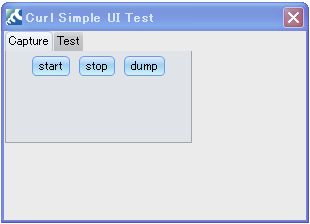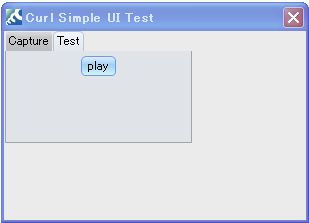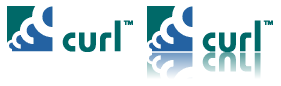Curl Advanced UIは、オープンソースで提供されるCurl標準コントロールを拡張したユーザビリティ向上のためのUI部品群です。当部品のライセンスはApache License2.0で提供されるため、商用でも非商用でも自由に利用でき、またカスタマイズして利用することもできます。また、当オープンソースプロジェクトにも参加していただき、おもしろいライブラリを追加していただけると幸いです。
SourceForgeからダウンロードできます。また、動画もSourceForge Wikiから見ることができます。
コントロール部品
・アニメーションボタン アニメーション効果を持ったボタン
・オシレーティングボタン 同様にアニメーション効果を持ったボタン
・キーマッピング・コマンドボタン ファンクションキーなどのキー操作とボタンの連動
・電卓テキストフィールド 電卓機能を持った入力フィールド
・ドリルダウン・リストボックス ドリルダウンのできるリストボックス
・ドリルダウン・コンボボックス ドリルダウンのできるコンボボックス
・バリデーションチェックフィールド バリデーションチェック機能を持った入力フィールド
・FromTo日付フィールド FromとToを指定できる入力フィールド
・ガイドプロンプト 入力ガイドを表示できる入力フィールド
・オートコンプリート オートコンプリート機能を持った入力フィールド
・オートフォーマット 入力フォーマットを自動変換するフィールド
・One-clickファイル選択テキストフィールド クリックと同時にファイル選択ボックスが表示される
・ズームテキストフィールド 入力時、フィールドが大きくなり文字が見やすくなる
コンテナ部品
・キューブフレーム 3Dを用いたキューブ形のフレーム
・フィッシュアイ・メニュー MacのDockのようなメニュー
・カルーセル・メニュー ぐるぐる回るカルーセル・メニュー
・ポップアップ画像ビューア LightBoxのようなポップアップする画像ビューア
・アニメーション・ビュー アニメーション効果を持ったビュー
・スライドスクロールボックス 自動的にスクロールするメニュー
・バイブレーション・キャンバス 入力不正等に利用するコントロールが震えるキャンバス
・ローテーター 画像やニュース等がローテーションされるコンテナ
・ウィザード ウィザードを簡易に作れるコンテナ
・ディスクロージャー コントロールを表示・非表示と切り替えれるフレーム
・クリックなしタブ切り替えコンテナ クリックすることなくタブのきりかえれるタブコンテナやアコーディオン
イベント部品
・マウス・ジェスチャー マウス操作によるイベント
・イベントマネージャ スパゲッティコードをなくすため、イベントを統合的に管理
・アニメーションタイマー アニメーション用のタイマー・
その他
・インジケーター 処理実行待ち用のインジケーター
・ファイルサイズ・ファイルピッカー ファイル制限のできるファイルピッカー
・操作のキャプチャと自動再生 操作を記録し、再度実行できるツール
・サムネイル作成 サムネイル作成のためのAPI
★★★ 各コントロールの詳細な利用方法はこちらのページを参照ください。 ★★★