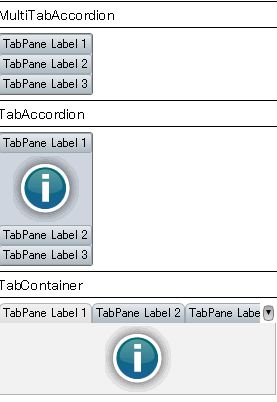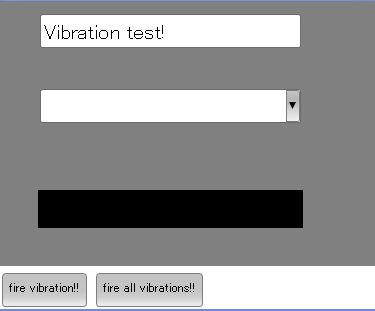動作
入力バリデーションチェックをしてくれるTextFieldです。
バージョン
API説明
ValidationTextFieldクラス
バリデーションチェックのTextFieldクラスです。
パッケージ
COM.CURLAP.ADVANCED-UI.CONTROLS
スーパークラス
MultiUIValueControlFrame-of
コンストラクタ
default
キーワード引数(ui-object:#ValidationTextFieldUI = null):ValidationtextFieldのUI
キーワード引数(ok-image:#Url = null):バリデーションチェックOKのイメージ
キーワード引数(ng-image:#Url = null):バリデーションチェックNGのイメージ
メソッド
なし
利用方法
ValidationTextFieldのインスタンスを生成します。バリデーションチェックはvalidate-withマクロを利用し、指定します。
|
{curl 6.0 applet} {import * from COM.CURLAP.ADVANCED-UI.CONTROLS} {value {spaced-vbox {text ValidationTextField}, {ValidationTextField } |
TextFieldに入力しますとバリデーションチェックが行われ、チェックがOKであればok-imageが表示され、NGであれば、ng-imageが表示されます。
サンプル
関連Curl標準API