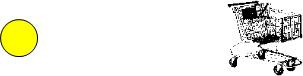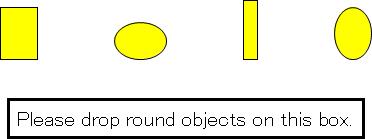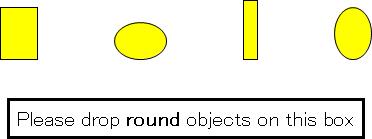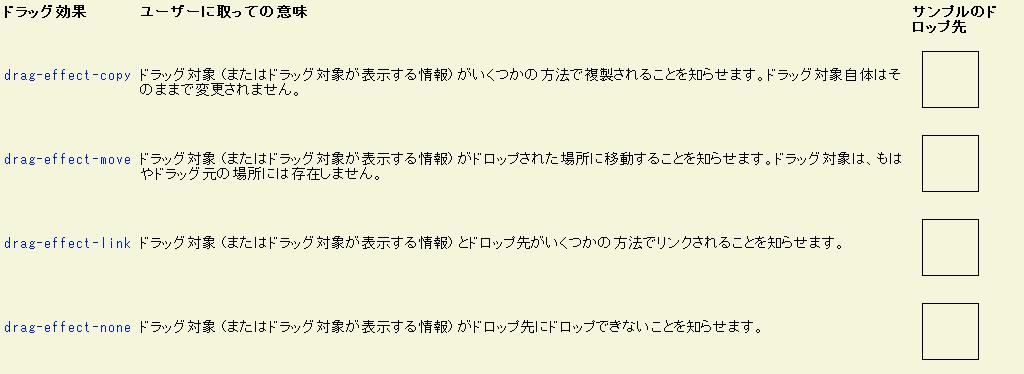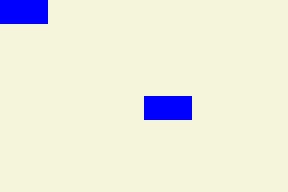|| curler-position-target creates a drop target for dropping a
|| CurlPlayer of a particular type. It takes a position string,
|| which it displays, and a position-type, which is compared
|| against the type being dropped.
{define-class CurlerPositionTarget {inherits VBox}
field position:String
field position-type:Type
|| display holder for adding the name of the player.
field name-holder:TextFlowBox
{constructor {default
position:String,
position-type:Type
}
set self.position = position
set self.position-type = position-type
set self.name-holder = {TextFlowBox}
|| construct a VBox, which is the drop target. Its contents
|| are the position name, a picture, and then the name-holder,
|| which will be modified when the drop occurs.
{construct-super
halign = "center",
{bold {value position}},
{image
source = {url "../../default/images/curler3-transparent.gif"},
width = 0.5in, height = 0.5in, blocking? = true
},
self.name-holder}}
|| DragOver handler compares the type being dragged
|| to the type that we accept.
{method public {on-drag-over e:DragOver}:void
{e.will-accept-drop?
{proc {t:Type, x:Distance,
y:Distance, effect:#DragEffect}:DragEffect
{if {self.right-player-type? t} then
{return drag-effect-copy}
else
{return drag-effect-none}}
{e.consume}
}}}
|| Drop handler makes sure that the right type is dropped. If
|| so, it adds the name in dragee to the display by changing the
|| contents of the name-holder.
{method public {on-drop e:Drop}:void
|| Make sure to remove any background added by
|| the DragEnter handler
{unset self.background}
{e.accept-drop
{proc {a:any, x:Distance,
y:Distance, effect:#DragEffect}:DropResult
{if {self.right-player-type? {type-of a}} then
{return
{DropResultCopy
action = {proc {}:void
let name-holder:TextFlowBox = self.name-holder
{name-holder.clear}
{name-holder.add a.player-name}
{e.consume}
}}}
else
{return {DropResultNone}}}
}
}
}
|| DragEnter handler sets the background if we are over the
|| right type of object
{method public {on-drag-enter e:DragEnter}:void
let right-type?:bool = true
{e.dss.for-each
{proc {ds:DataTransferSource}:void
{unless {self.right-player-type? {ds.get-data-type}}
do set right-type? = false}}}
{if right-type? then
set self.background = "yellow"}
{e.consume}
{super.on-drag-enter e} || Call the superclass implementation
}
{method public {on-drag-leave e:DragLeave}:void
{unset self.background}
{e.consume}
{super.on-drag-leave e} || Call the superclass implementation
}
{method private {right-player-type? t:Type}:bool
{return (self.position-type == t)}
}
}
|| CurlPlayer is an abstract class whose subclass can
|| be dropped on a curler-position-target.
{define-class abstract CurlPlayer {inherits VBox}
|| player name
field player-name:String
{constructor {default player-name:String}
set self.player-name = player-name
{construct-super
{Frame
{image
source = {url "../../default/images/curler4-transparent.gif"},
blocking? = true},
width = 0.5in,
height = 0.5in
},
player-name,
border-width = 1pt,
text-selectable? = false,
|| All you have to do to make it draggable
dragee = {ImageDragee}
}
}
}
|| Derivations for skip, vice-skip, second, and lead.
{define-class CurlSkip {inherits CurlPlayer}
{constructor {default player-name:String}
{construct-super player-name}}}
{define-class CurlViceSkip {inherits CurlPlayer}
{constructor {default player-name:String}
{construct-super player-name}}}
{define-class CurlSecond {inherits CurlPlayer}
{constructor {default player-name:String}
{construct-super player-name}}}
{define-class CurlLead {inherits CurlPlayer}
{constructor {default player-name:String}
{construct-super player-name}}}
|| Main display code
{value
|| create a canvas on which to put the curler-position-target
|| objects.
let c:Canvas = {Canvas
width = 2in,
height = 7in,
border-color = "black",
border-width = 1pt
}
|| background image is the curl playing surface.
{c.add {image
source = {url "../../default/images/sheetofice2.gif"},
blocking? = true},
x = .2in, y = 6.75in}
|| add the curler-position-targets for the positions.
{c.add {CurlerPositionTarget "Skip", CurlSkip},
x = 1in, y = 0.5in}
{c.add {CurlerPositionTarget "Second", CurlSecond},
x = 0.5in, y = 3in}
{c.add {CurlerPositionTarget "Vice-Skip", CurlViceSkip},
x = 1.4in, y = 3in}
{c.add {CurlerPositionTarget "Lead", CurlLead},
x = 1in, y = 6in}
|| Here's what gets displayed:
{HBox
valign = "top",
|| VBox contains instructions and players.
{VBox
spacing = 4pt,
{TextFlowBox
{bold { big Instructions}},
{paragraph Drag player names from the left onto the appropriate
positions to play them at that position. }
},
{bold Leads},
{RasterBox
{CurlLead "Hemmings"},
{CurlLead "Harstone"},
{CurlLead "Schmirler"},
{CurlLead "Harris"},
{CurlLead "Richardson "},
{CurlLead "Jones "}},
{bold Skips},
{RasterBox
{CurlSkip "Werenich"},
{CurlSkip "Gervais"},
{CurlSkip "Mazinke"},
{CurlSkip "Pickering "},
{CurlSkip "Northcotte"}},
{bold Vice-Skips},
{RasterBox
{CurlViceSkip "Richardson"},
{CurlViceSkip "D'Amour"},
{CurlViceSkip "Peterson"},
{CurlViceSkip "Sanders"},
{CurlViceSkip "Sparkes"},
{CurlViceSkip "Tobin"}},
{bold Seconds},
{RasterBox
{CurlSecond "Pezer"},
{CurlSecond "Schoenhals"},
{CurlSecond "Duguid"},
{CurlSecond "Mckee"}
}
}, || VBox
c || instantiate the Canvas object
} || HBox
} || main display code
| |